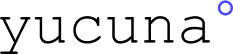Responsive images and Core Web Vitals
When you serve responsive images, you’re evaluating the display capabilities of the user’s device and choosing one of a set of image candidates that are optimal for display based on those criteria. The result—as stated previously—is rather than delivering too much image data to devices that won’t benefit from it, you’re serving an appropriately sized image for the device. For smaller devices such as phones and tablets, this equates to reduced data usage as compared to devices with larger screens, such as laptops.
The effects of faster image loading can also extend to your page’s Largest Contentful Paint (LCP). For example, if your page’s LCP element is an image, you’re reducing that LCP candidate’s resource load time.
Lower resource load times will lower the load time for an LCP image, which will improve the page’s LCP score. A lower LCP means users will perceive that your site is loading faster, particularly the largest piece of content visible in the viewport during page load. Serving responsive images can also reduce bandwidth contention for other resources on the page, which can improve how fast your page loads in general.
Responsive images and Core Web Vitals
Quisque pellentesque, nunc a lacinia placerat, lacus nunc condimentum elit, nec scelerisque urna nisl at turpis. Morbi nec accumsan sem. Suspendisse eget elit mauris. Phasellus velit nisi, lobortis quis nisi et, venenatis finibus velit. Integer non nibh eget arcu malesuada ullamcorper. Quisque congue ante in consequat auctor – morbi ut accumsan lorem ipsum nulla dolor. Mauris semper suscipit mattis.
Cras pellentesque a urna ac dictum. Pellentesque blandit, sapien vel faucibus accumsan, ante dui imperdiet nisi, ut tincidunt nulla tortor nec purus
const sharp = require('sharp');
const fs = require('fs');
const directory = './images';
fs.readdirSync(directory).forEach(file => {
sharp(`${directory}/${file}`)
.resize(200, 100) // width, height
.toFile(`${directory}/${file}-small.jpg`);
});
Resize images
Two of the most popular image resizing tools are the sharp npm package and the ImageMagick CLI tool.
The sharp package is a good choice for automating image resizing (for example, generating multiple sizes of thumbnails for all the videos on your website). It is fast and easily integrated with build scripts and tools. On the other hand, ImageMagick is convenient for one-off image resizing because it is used entirely from the command line.
sharp
To use sharp as a Node script, save this code as a separate script in your project, and then run it to convert your images:
const sharp = require('sharp');
const fs = require('fs');
const directory = './images';
fs.readdirSync(directory).forEach(file => {
sharp(`${directory}/${file}`)
.resize(200, 100) // width, height
.toFile(`${directory}/${file}-small.jpg`);
});
ImageMagick
To resize an image to 33% of its original size, run the following command in your terminal:
convert -resize 33% flower.jpg flower-small.jpg
To resize an image to fit within 300px wide by 200px high, run the following command:
# macOS/Linux
convert flower.jpg -resize 300x200 flower-small.jpg
# Windows
magick convert flower.jpg -resize 300x200 flower-small.jpg